1. Download and install : http://www.windows8downloads.com/win8-dosbox-auifqjbh/
2. Download the Turbo C++ files: http://www.windows8downloads.com/win8-turbo-c–edqfuffj/
3. Create a folder, for example „Turbo“ (c:\Turbo\)
4. Extract Turbo C++ into the Turbo folder (c:\Turbo\)
5. Run the DOSBox from the icon located on the desktop and type the following commands at the command prompt [Z]: mount d c:\Turbo\
Now you should get a message which says: Drive D is mounted as a local directory c:\Turbo\
6. Type d: to shift to Drive D
7. To run the install type: install.exe and press 2x Enter
8. Enter the Source drive: D and press Enter to continue
9. Enter the Source path: \ and press Enter to continue
10. In directories specify where Turbo C files are copied. E.g. D:\TC . When done go to start installation and press Enter
11. Successful installation – press any key to continue to view readme file
12. Successful installation – to exit press [ESC] and close DOSBox. Installation of Turbo C++ is done
Start TurboC++ in the DOSBox automatically:
1. For DOSBox versions older than 0.73 browse into program installation folder and open the “dosbox.conf” file in any text editor. For version 0.74 go to Metro (press key [WIN]) and click on “DOSBox 0.74 options“.
2. Scroll down to the very end, and add the lines in the picture, save, close and run DOSBox now.
3. Automatically mount and start Turbo C++3.0 in DOSBox
Please note:
Full screen: press [Alt] + [Enter]
When you exit from the DOSBox [precisely when you unmount the virtual drive where Turbo C++ 3.0 has been mounted] all the files you have saved or made changes in Turbo C++ 3.0 will be copied into the source directory (the directory which contains TC folder)
Don’t use shortcut keys to perform operations in TC because they might be a shortcut key for DOSBox also. E.g. [Ctrl]+[F9] will exit DOSBOX rather running the code.
How to use [Ctrl]+[F9] (“Run”) without closing down DOSBox
1. press [ctrl]+[F1] while running Turbo C++ to view/change the mapper commands.
2. click on “ShutDown”,
3. then (click) on “del”,
4. then (click) “add”
5. and then press “q” on your keyboard. Then click “mod1″ in the lower left corner to close DOSBox with [ctrl]+[q]
6. click on “save”
Now you can use [ctrl]+[F9] in Turbo C++ as usual and [crtl]+[q] to close DOSBox.
You can do the same with [ctrl]+[F1] (for topic search) by clicking on “mapper” and changing the command as described above.
To reset the mapping, just run the “Reset KeyMapper”-file in the DOSBox folder.
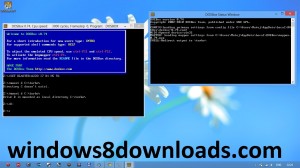
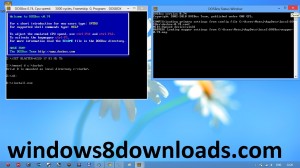
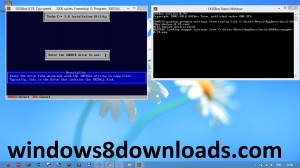
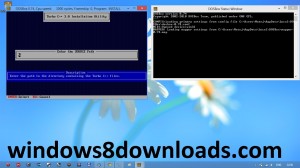
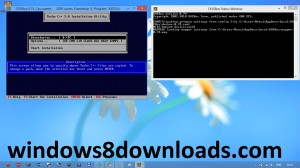
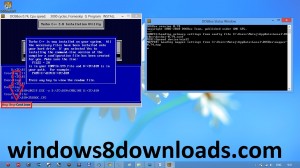
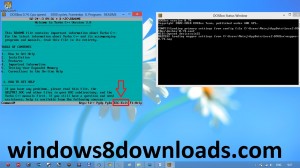


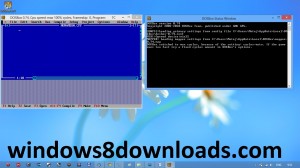
Hi,
I am neutron you can use a custom integration setup of turboc++ using dosbox made by me, which won’t require you to go through this complicated process just click install and run it. Here is the link https://dl.dropbox.com/s/i8j10yzzb08fdvt/TurboC%2B%2B%20for%20Windows%208n7_v3.7.9.9._updated_tb.zip?m
REally very useful link for win8 users…
Thanks Neutron..
thanx bro…. it worked…. great job…
Good job neutron. very very helpful. Worked within seconds!!
hey neutron am not able to access the dropbox link
HI!
I FOLLOWED ALL THE STEPS AS U MENTIONED ABOVE ..
BUT AFTER MOUNTING..
WHEN I GO ON TO C++ PROGRAMMING .
I AM NOT ABLE TO RUN THE PROGRAM..
AND MORE OVER MY MOUSE FREEZES .
I AM USING WINDOWS 8 PRO
PLEASE SUGGEST ME A WAY ASAP.
Hi admin,
Using the steps given above I managed assign ctrl+f9 as the compile and run key… But the Alt+F5 isn’t giving the output. How to assign Alt+F5 key for o/p ????
Thanks,
Kodali
Awesome man!!!
Successfully installed turboc on my system…
U ROCK!!!
hi friend, there is a mistake,
Alt + f1 to view mapper command. not Ctrl +f1
Thank u for ur support…..
It was really helpful…
the 7th step is not able to proceed in my laptop and i am using window 8 …
use “install” instead of “install.exe”
watch this video tou would get idea about using dosbox and run turbo c or c++ without and problem
https://www.youtube.com/watch?v=7Tj7qQ_s5sI
See this video for step by step guide TO run tc in full screen mode with NO-ERROR
http://youtu.be/mFrlky6dlkU
OR download TC for Windows 8 From
http://swapdhalange.blogspot.in/2013/09/how-to-install-turbo-c-compiler-on.html
Here is LIVE DEMO OF ABOVE STEPS…
easily explained..
http://youtu.be/Sa_9AKXeBBw
Thanks
This method works well.
Can i install c in Windows 8 phone..
very useful, thanks a lot. . 🙂
thanxx a ton got it installed
hello
followed all the steps and successfully installed it…
but after compiling and running the program i cant see the outupt.. so where can i see my output of the program ?? .. plz help me..:)
Hi Pavan,
You need to go to Output window to see the output. (Click on “Alt+W+Output”).
–Praveen
Ctrl+W+output? What’s the “output”? And what do you mean “CLICK”?
Hi,
Thanks a lot.. Very useful info.
Earlier, I was really struggled to install Turbo C++ on Win 7 and 8. Thanks admin…
All steps are given in so simple steps… Really helpful… It is working fine…
–Praveen
Here the problem is header files like stdio.h, conio.h, math.h are not getting linked while running… what to do for it???
i’m really thanks to guys who publish with snap of this procedure and use this process i will install and work with dos box..
I have done successfully
Thanx for guidance.
i At C drive, create a Turbo folder and paste all file within from the source i have (As i have downloaded Turbo at my D drive)
2. Click the Dosbox icon to run
3. within Dosbox, at cursor( Z:\>) i enter, mount d c:\Turbo as Z:\> mount d c:\Turbo
the following message displayed:
Drive D is mounted as local directory c:\Turbo\
Z:\>
4: Z:\> d:
now cursor becomes
D:\>
5: D:\> Tc (press enter)
you can see ur turbow opened
To quit
in menu File, chose Quit;( file>Quit)
now turbo closed
in Dosbox
D:\> exit
now dosbox closed
Hello Mr.kumar,
the 5th step is not working for me,it displays as “Illegal comment:Tc”.Please suggest me what to do.
awesome !!!! this was so helpfu 😀 ….i love this.. thanx windows 8.. <3
i cant see the text in the pic that is to be entereed at the last in config file.. please reply fast
thnx alot
Works like a charm.
its nt working says : failed to locate DMPI servers
thank you sooo much!! it was really helpful!! thanks a ton! keep it up!
🙂
thank you very much!!!! it is working perfectly in my windows 8..:)
why it says too many subdirectories ?
Mouse gets freezed! What should i do?
(Windows 8.1)
Graphics aren’t working it compiles with success but doesn’t run.
REally very useful link for win8 users…
this is by far the most useful articole out of the all i’ve evr read… infact the screenshots help us understand so much bttr… but there are just few things i’d want u to add like…wen u had to write the mounting code in the notepad mine refused to open then i realised i need a folder called bin with an icon inside of it… many ppl have arised with this problem “its not obvios”…then the save doesnt work as in i do get the dialouge box but wen i erase the already entered path and write “g:\” the drive i want it to b it says directory is invalid… so all these little things taken care of this artcile is very very useful 😀
this was awesome…thanxx a lot man …..keep helping as u r capable …to do it..(y) (y)
that was cool man … it really works
thank for the step by step for installation turbo c++ in my windows 8.1 for compiler.nice one.
Hello!
Your app worked within seconds. I now want to invoke the .exe(cpp file) from cmd. When I try doing it, it comes up with that 32-bit compatibility error. The solution could be invoking the .exe file via the DOS .74 file. All that I am wanting to use is the cmd. Can you help me out?
Thanks a lot!
Keep the good work going 🙂
hey !
i ‘ve done the same process but at the end installation stop and error displays
“Too Many Sub-directories ”
helpp me plz
Admin,
At the end when I open dosbox c++ program is not opening. The old dosbox black screen is coming and it says:
D:\>cd tc
unable to change to: tc.
D:\>cd bin
unable to change to: bin.
D:\>tc
Illegal command: tc.
Please help!
HI!
I followed all the steps given above for the installation. But now how to open the turbo for program writing?
Plz help asap!
When I’m trying to compel program it showing that unable to include header file even i set the path in directories help me to solve these problems…
thanks a lot 🙂
Dude!! i juss did wat u said in dese steps bt da problem is my mouse freezes in dat window nd im nt able to take it out …
And the window is smaller one..we cant evn maximise it…can u pls provide us da information how to maximise it…
thanks for this note, extremely helpful.
I want set up turbo c++ and Turbo pascal on Dosbox7.0. Help me
I am unable to complete step-10 it is showing error “please insert disk #1 into D drive”
bro, sometime dosbox not open….???
reply ASAP…. OS Windows 8.1
Thank u very much…… It worked for me (not from Neutron’s link)
I was having a lot of trouble untill I read this article….
Thanks guyz… It really worked.
During installation when I gave the path for installation it is saying ” too many sub-directories”..What to do inorder to solve this?
I installed turbo C + + 4. 0 windows8 64 bit version in windows 8.1 pro. As you given steps ,I mount it. But after run a program after some time mouse freezes and nothing happens. Will you please suggest me what should I do,so that it work properly.
when i am typing install.exe, there comes that illegal command?
Thank you so much..
You did a great job..
Keep going..!!
i did everything that you mentioned ..
But the application is not opening aftr the last step which we did with the notepad .. ..can any one help me plzz
i have windows 8.1 64 bit processor and 4gb ram
when i try to open turbo c++ it appears for 2 seconds and then disappear. plz help me
hello
i sucessfully install this software but when i run any program he gave garbage value ….pleas hlep me ,,
my program are not executing ,
when i compile ,run,then it stops working
program gives no output
thank you soo much on this it will help me a lot