It has been more than a week since you have installed Windows 10 and you feel that the new OS (Operating System) is lacking something and is not working right for you. It could be the mission critical program or the Start Menu that is less tacky or the new Cortana is somewhat creeping you. So, if these are the common aspects which are really making you unhappy with the Windows 10 version, then it is high time for you to downgrade to the previous version of the OS.
For making your life easier and convenient, Microsoft has introduced a rollback feature in the latest Windows 10. You can go back to your previous Windows 8.1 or Windows 7 OS while opting the thirty-day post upgrade trial. Yes! And the interesting aspect is you can still go back to the previous version of Windows 10. You can switch between the OS versions anytime. Of course, you do need to keep in mind about the fact that downloading to the previous OS version would still require you to have the old Windows folder which is located at C:\Windows.old.
If you have simply deleted the given location and version after upgrading or while you are doing the post-upgrade cleaning of the Windows 10, then you are simply in luck. Now before getting ready for the rollback option you have to keep aside some time for few things to set them up. The first thing you need to do is ensure all the data are backed up into a given hard drive (presumably onto the external hard drive). Even you could use the cloud related backup type of services like Carbonite or Backblaze.
And also you don’t need to worry about saving the product key of Windows 10 which was handled in a different manner in the previous version. Much of the keys of your previous version of OS would be either kept as a sticker on the back of your PC or it could be kept under the battery of you laptop. Sometimes some people may put it on the system discs of your PC.
Finally, once you have organized, then the time has come for you to roll back to your old Windows 7 or 8 version. For this, you need to go to the Start menu, choose the Settings application and then click on the Update and Security option. Here you need to click on the Recovery option. If you have the eligibility to downgrade, then you could see an option which says to go back to the Windows 8.1 or 7 version. So, if you can see it, then simply go ahead and follow the instructions given by the Wizard and enjoy the features of your previous and hardcore posthumous version of Windows.
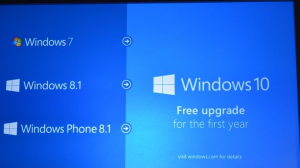
Valuable information! Looking forward to seeing your notes posted. Thank you for sharing the nice article. Good to see your article.