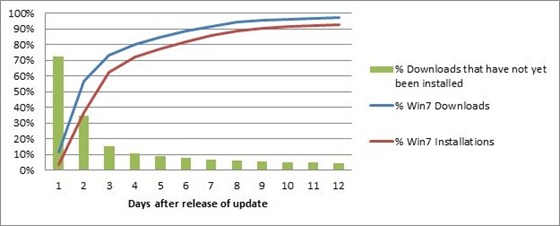When it comes to Windows Update, one of the most discussed topics is the disruptiveness of restarts in the course of automatic updating. And for good reason—restarts can interrupt you right in the middle of something important.
The obvious question to ask first is why does the installation of updates even require a restart at all? Ideally, we would like all update installations to happen seamlessly in the background without a restart. But, in reality, there are situations where the installer is not able to update files because they are in use. In these cases, we need to restart your machine to complete the installation. The automatic updating experience thus needs to be able to handle cases where restarts are required.
We know this architectural challenge is one that frustrates administrators and end-users alike, but it does represent the state of the art for Windows. It is important to understand that for many updates, even if you could continue running the existing code that is already in memory, it is that very code that is a security vulnerability (for example), so the risk to the security (or reliability) of the machine would remain until you restart your machine. We’ll keep working on this one. In the meantime, applications that support the Windows Restart Manager (introduced in Windows Vista) can return you to precisely where you left off after a restart.
In this blog, I want to talk about some of the improvements we are making to the automatic updating experience in Windows 8, which will make restarts a little less annoying.
First, some facts about Windows Update
Windows Update (or WU, as we like to say within the team) currently updates over 350 million PCs running Windows 7 and over 800 million PCs across all the supported Windows platforms. There are actually many more PCs updated by WU indirectly if you account for our Windows Software Update Server, and for those machines (or customers) that do all updates manually for any number of reasons.
Since its genesis over a decade ago, the Windows Update experience has evolved quite a bit to adapt to a changing ecosystem, especially the changing requirements around security. And Windows Update has been quite successful in updating PCs in time to stay ahead of large-scale exploits against Windows.
Since the introduction of automatic updating, we have constantly worked to tighten the time it takes to distribute new updates to everyone who uses WU. The chart below (figure 1) shows us how fast downloads and installations occur on Windows 7, from the time of release of an update. The speed of each download is primarily determined by the internet connectivity of the PC, something that WU has no control over, so it is interesting to see below that the majority of update activity occurs in the first three days after release. This three-day number is a key one that I will come back to when we talk about improvements in Windows 8.
In one week, 90% of users worldwide who need the update have successfully completed installation, including the restart, with the number of installations pretty much flattening out after that.
The balance of how broadly and how quickly we can update has proven beneficial to our users to the point where updating is mainly viewed as a background maintenance task (and justly so!) with nearly 90% of users choosing to update automatically on Windows 7. That’s 90% of the total user base telling us to automatically install updates without showing any notifications, or asking for confirmation.
|
Windows 7 |
|
|
Automatically install updates |
89.30% |
|
Notify me before install |
2.38% |
|
Notify me before download |
3.44% |
|
Never check for updates |
4.88% |
Figure 2 – Usage of various modes of automatic updating
Continue reading… msdn